 Browse Inventory Editing
Browse Inventory Editing Browse Inventory Editing
Browse Inventory EditingFrom the Files menu, choose Browse Titles or click the large Inventory button and then click the Browse Titles page tab.
The browse editor allows you to view and edit information for a complete title listing. Most of the same concepts discussed in the help topic "Edit Title Details" apply in the browse section except that you'll see a listing of titles rather than individual titles. You may switch between the Edit Title Details display (one title at a time), and the Browse Titles view by clicking on the heading tabs. Or, as always, you may also use {Alt} plus the underlined letters in the headings… Alt+E for full screen single title editing or Alt+B for multiple title browsing.
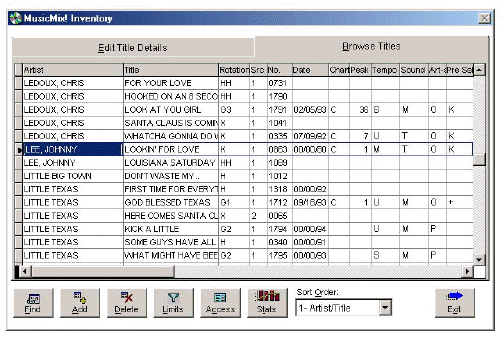
Here's a neat trick for this --or any-- browse window. Using your mouse, you can completely redesign your screen.
Change column widths:
Place the mouse pointer
on the dividing line between columns and hold down the left mouse button. Drag
the column divider to make the column larger or smaller. Changing the column
size doesn't affect the amount of data that will fit in any column, it only
affects the screen display. If you make the column smaller than the normal data
width, the input area will scroll as you enter data.
Move columns:
To rearrange
the order in which columns are displayed, place the mouse pointer on the column
heading of the column you wish to move. Hold down the left mouse button and drag
the column left or right to its new position.
Change sort order:
A quick way to change the order of the listing is to click on the heading of
the Artist, Title or Rotation column. The titles will then be alphabetized
by the heading you clicked.
------------------------
See Also:
Rotation, Protect Minutes,
Date, Position/
Chart, Attribute Entry, Info,
Label/Time/Intro/Ending,
Source/Bin/No.,
Associated Artists, Packets,
Dayparting Titles, Find
Titles, Music Stats,
Limits, Access Edit Boxes,
Edit Title Details